Do you use both the tools to save your calendar entries, and are confused about how often does Outlook sync with Google Calendar? And even if you use the right tool to make the synchronization happen in real time? If this question bothers you, you have landed on the right page. After reading this post, your confusion will vanish, and you will never give a second thought to synchronization issues.
Selecting the right tools completely eliminates the problems of real-time synchronization. They keep all your contacts, calendar entries, notes, and tasks synced, and you do not have to choose another strategy.
Most users rely on both Outlook and Google Calendar to keep track of their plans. Synchronizing these calendars helps avoid missed meetings and double bookings. This article explains how often does Outlook sync with Google Calendar, why syncing may change, and ways to make updates happen more smoothly.
What Is Outlook and Google Calendar Sync?
Outlook and Google Calendar can share events by syncing. This means that an appointment added in one calendar shows up in the other. Each calendar remains up to date without manual copying or rewriting.
Different account types use different sync methods. Microsoft 365 and Exchange accounts often use Exchange ActiveSync. Free Outlook.com and personal Gmail accounts usually use CalDAV. Each method has its own timing for updates. Some users may need extra help, which they find in third-party Outlook and Google Calendar sync tools.
Default Sync Frequency Between Outlook and Google Calendar
Outlook desktop and mobile generally check for new events every 15 to 30 minutes. This timing is known as the automatic Outlook to Google Calendar sync interval. Many devices connect through Exchange ActiveSync. That method pushes updates almost right away to connected calendars.
Others connect via CalDAV. That method polls Google Calendar at set intervals. Polling often occurs every 15 or 30 minutes. Users who need more frequent updates may find this gap too large. Improving that gap can help them stay on top of their schedule.
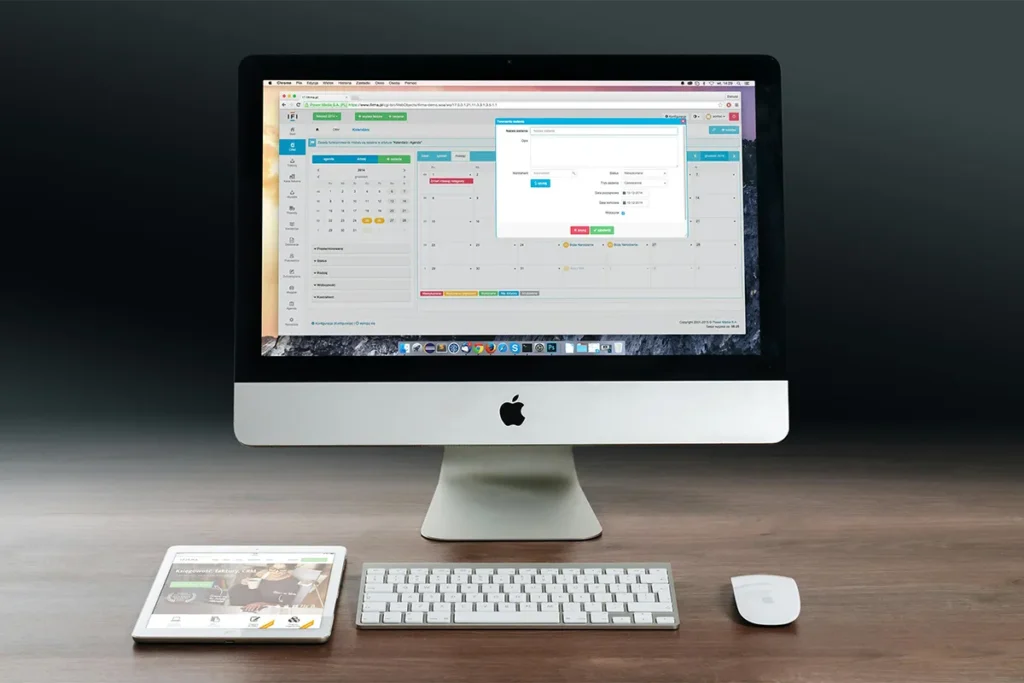
Factors Influencing Sync Interval
Several conditions affect how often calendars sync:
- Network Speed and Quality: Slow connections may delay updates. Each sync request takes more time on weak networks.
- Server Workload: Heavy traffic on Outlook or Google servers can slow down syncing. The system may pause some requests to stay stable.
- User Settings in Outlook: Send/Receive settings can be changed in the Outlook desktop. Adjusting the “Schedule an automatic send/receive every ___ minutes” option alters the polling rate.
- Security and Authentication: Modern login methods like OAuth sometimes require token renewal. This can add small pauses before the next sync.
Knowing these factors makes it easier to find the cause of slow or missing updates. If you are an email enthusiast, find out here what are the key differences between the new Outlook vs old Outlook here!
Limitations of Built-In Sync
Built-in syncing does have its limits. CalDAV polling cannot check faster than a set rate. That rate often stays at 15 minutes or more. Push updates require Exchange ActiveSync, which only works with Microsoft accounts.
Calendar sharing permissions in Google Calendar may block Outlook from reading or writing events. If permissions are not correct, Outlook cannot retrieve new entries. Privacy settings can stop the sync process completely.
These limits lead some users to seek third-party Outlook and Google Calendar sync tools for quicker or more reliable and secure Outlook data syncing.
Troubleshooting Sync Delays
Sync delays can cause events to appear late or not at all. Simple fixes often solve these issues. Troubleshooting helps to restore timely syncing. These steps focus on Outlook Google Calendar sync delay troubleshooting.
- Clear the Outlook Cache: Removing temporary files from Outlook forces a full calendar refresh.
- Check Google Calendar Permissions: Verify that Outlook has read and write access under “Share with specific people.”
- Adjust Send/Receive Interval: In Outlook desktop, reduce the automatic send/receive interval to 10 or 5 minutes.
- Restart Outlook or Device: Closing and reopening the app or restarting your computer renews connections to servers.
Applying these remedies one by one often fixes delays. Continued problems may require checking server status or contacting support.
Using CompanionLink for Enhanced Sync
CompanionLink offers advanced sync controls. Users can set intervals as short as one minute. That level of control surpasses default options. Professionals with busy schedules find this very helpful.
Steps for CompanionLink Outlook Google Calendar integration include installing the desktop client, authorizing both Outlook and Google accounts, and selecting custom sync intervals. Once set up, calendar events flow quickly and reliably. Many report fewer missed events and smoother updates after using CompanionLink.

Using DejaOffice for Seamless Integration
DejaOffice syncs mobile devices through DejaCloud. This approach bypasses CalDAV limits. It works well for those who need consistent mobile updates.
The DejaOffice Google Calendar sync configuration guides users through installing the app on a phone or tablet, linking accounts, and granting calendar permissions. Syncing then occurs almost instantly, keeping all devices aligned. This method appeals to users who travel or switch between multiple devices during their day.
Best Practices for Reliable Sync
Following best practices boosts sync consistency and speed.
Adopting reliable habits ensures calendars stay current. This section draws on the Outlook and Google Calendar real-time update guide.
- Keep Apps Updated: Installing the latest version of Outlook and Google Calendar prevents bugs and compatibility issues.
- Limit Active Connections: Fewer devices syncing at once lowers the chance of delays or throttling.
- Create a Dedicated Sync Profile: In Outlook, use separate send/receive groups for calendar data only.
- Choose Off-Peak Sync Times: Scheduling updates during periods of low network use can speed up syncing.
Using these methods leads to steadier and quicker syncing. Simple changes often produce big improvements.
Syncing Across Multiple Devices
Working across desktops, laptops, tablets, and phones requires consistent settings. Signing into the same Google account on every device helps keep calendars aligned. Enabling push notifications on Microsoft Outlook mobile devices alerts users to new events in near real time.
Organizations can standardize settings through group policies. That ensures all team members use the same sync methods and intervals. Syncing smoothly across all devices minimizes missed meetings and confusion.
Conclusion
Understanding how often does Outlook sync with Google Calendar makes calendar management easier. Built-in sync usually runs every 15 to 30 minutes. Many factors influence that timing. Network conditions, server load, and app settings all play roles.
Tools like CompanionLink and DejaOffice fill gaps left by built-in methods. They enable faster updates and greater control. By following simple troubleshooting steps and best practices, users can keep their calendars aligned and reliable.